- Usage
- Sample attributes
Sample attributes
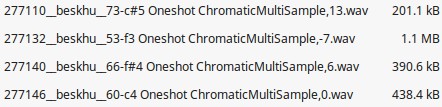
Various attributes can be set to change the way the samples are played back, or even to pre-process the samples themselves. Setting these attributes is done by adding one or more parameters to the file name. For example, by extending a file named 'Piano C4.wav' to 'Piano C4 Oneshot ChromaticMultiSample,0.wav' will turn the sample into a one-shot (e.g. always make it play to the end regardless of lifting your finger), and will make all keys play the sample, however pitched according to their keys. In other words, this simple change in file name will make the bare piano sample behave as a true piano once imported into your OP-1/OP-Z.
Oneshot
This will cause the sample to play to the end, regardless of whether you lifted your finger from the key. To set this attribute, change any file name to include the word "oneshot", either at the end ('funky drum oneshot.wav'), before the '.wav' extension or somewhere in the middle ('funky oneshot drum .wav') by flanking the word with spaces, e.g. " oneshot ".
Loop
This will cause the sample to loop continuously as long as the key remains pressed. To set this attribute, change any file name to include a the word "loop", either at the end ('funky drum loop.wav'), before the '.wav' extension or somewhere in the middle ('funky loop 120BPM.wav') by flanking the word with spaces, e.g. " loop ".
ChromaticMultiSample
This powerful feature automatically creates multi-sampled, playable instruments from one or more samples. The resulting instrument is fully playable across two octaves and can sound rather more realistic than the single-sample 'instrument' sampling engine.
To set this attribute, change any file name to include a the word "ChromaticMultiSample" at the end ('piano c#4 chromaticmultisample,-1.wav'), before the '.wav' extension. Following the the word "ChromaticMultiSample", you should add a comma and the root note in semitones of the sample, relative to middle-C (e.g. the 8th key on the OP-1/OP-Z). For example, if your sound is from striking a C sharp piano key, that number should be 1 (it is one key up from middle-C). Another example, if your sound is from striking an F piano key and you want to use that for the lower octave on your OP-1/OP-Z, then the number should be -7 (it is 7 keys down from middle-C). Because the application will automatically pitch up/down to the correct note pitch, you can use source samples that are outside the range of the OP-1/OP-Z's keyboard. For example a very low E would correspond to the number -8 (it is 8 keys down from middle-C, one key beyond the lowest key on the OP-1/OP-Z keyboard).
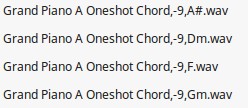
Samples are automatically allocated to the 24 keys, based on their original pitch and proximities on the scale, ensuring optimal keyswitching and sonic fidelity. This means you do not need samples for every key; samples are automatically re-used and pitched up or down as needed for you. The latter behavior is done by the OP-1/OP-Z, so no extra sample space is used. For example, you may well find that you only need 4 samples to re-create a realistic sounding piano, rather than having 24 individual samples for all notes.
Of course, on top of all automatic re-pitching and re-mapping of samples, sits the automatic re-sampling; no matter how many real samples you use or how long they are, the application will always make them fit by seamlessly trading off final sample quality for space as needed.
Chord
This feature creates chords from single samples. Particularly when polyphony is at a premium (as is the case on the OP-1/OP-Z and PO-33 devices), 'pre-baking' some chord samples may be the way to go. To use the feature simply add the word "Chord" at the end ('piano Chord,0,Bbdim.wav') before the '.wav' extension. Following the word Chord, add a comma, then the root note relative to C, and add the note, an optional note type character (flat 'b' or sharp '#') immediately followed by the chord type.
The following chord types are supported; 'm', 'maj' (equivalent to can omitting a chord type entirely as well), 'maj6', 'dom7', maj7', 'aug', 'aug7', 'maj7+', 'dom9', 'min' (equivalent to 'm'), 'min6', 'min7', 'minmaj7', 'dim', 'dim7', 'm7b5', and 'dimmaj7'.
ChordSemitones
This feature is largely similar to the Chord feature, except that here, the notes of the chord can be specified in semitones relative to the sample. To use the feature, simply add the word "ChordSemitones" at the end ('piano ChordSemitones,-3,0,4.wav') before the '.wav' extension. Following the word ChordSemitones, add a comma and add the note and chord type. The note type can be flat 'b' or sharp '#'.
You may also be interested in...
- Examples (under Usage)
This example creates a multi-sampled, playable piano instrument out of 4 separate piano samples pitched at F3, C4, F#4 and C#5.
- OP-1 / OP-Z / PO-33 sample packer (under Downloads)
OP-1 / OP-Z / PO-33 sample packer 1.0 for Windows 64-bit, macOS and Linux 64-bit.
- Basic operation (under Usage)
op1zsamplepacker-win64.exe "" Upon exection, the packer will compile the samples into a file named samplepack.aif.
- Usage (under OP-1 / OP-Z / PO-33 sample packer)
- OP-1/OP-Z mode vs PO-33 mode (under Usage)
'Drumkit PO-33.7' will launch the application in PO-33 mode and will squeeze all samples in that folder into 7 seconds.
